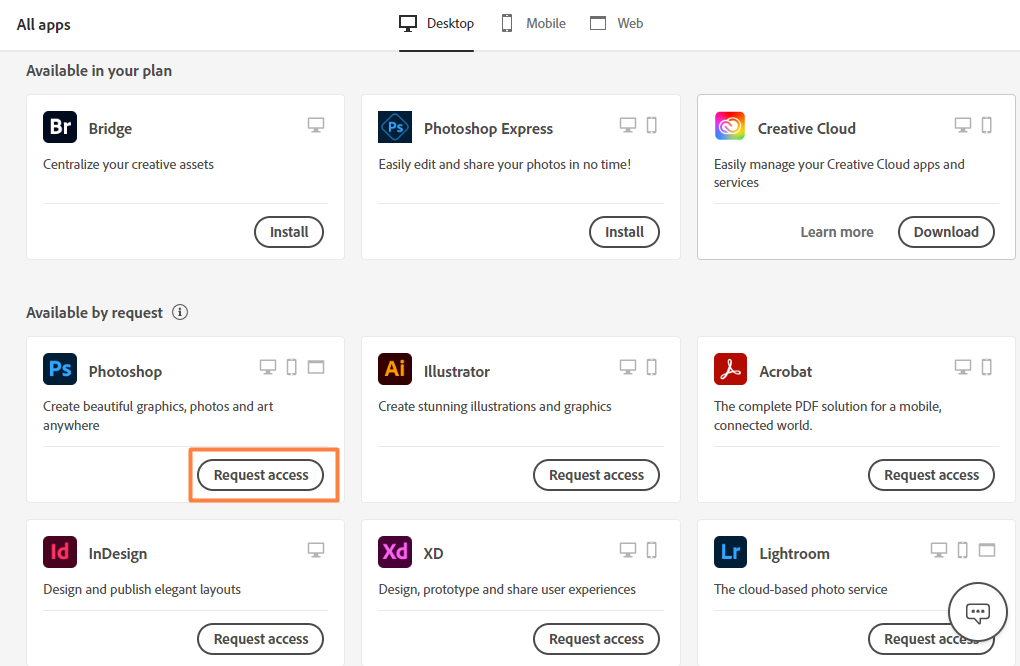Sign in to the Creative Cloud desktop app or Creative Cloud on the web (desktop only) with the Adobe account provided by your organization.
RequesAdobe Application installation
Request access in-app
Your administrator can enable the option for you to request access to Adobe products and services from your organization. When you request access to a product, you may receive automatic approval and immediate access, or be required to submit a request and wait for further review and approval.
- Creative Cloud desktop app
- Creative Cloud on the web (desktop only)
Adobe will continue to add more applications to this list.
- Note:
If you do not yet have an Adobe account with your organization, you may be able to create an account automatically with your enterprise email address by signing in via single sign-on.
Scroll to the apps available by request.
If you don't see this section or an option to request access, contact your administrator.
If you are eligible for automatic approval, you will be informed that the request has been approved and will receive an email confirming when the license is available to use.

If you are eligible for auto-approval, the request is processed and automatically approved. If you are not eligible for automatic approval, or your administrator has not enabled auto-approval, you may still be able to request access to a product based on other settings enabled by your administrator. On selecting Request access, you'll be required to input a business reason to let your administrator know why you are requesting the product. You can then submit the request for review.

Provide a descriptive business reason and send the request.
Request access using a Product access link
Your administrator can provide access to an Adobe product by sharing a product access link. By following the link, eligible users are automatically approved and the license is provisioned to their account.
Sign in using the Adobe account provided by your organization.
If you are eligible for the product associated with the link, Adobe will automatically begin to prepare your apps and services to be assigned to your account. You can choose to close the window or wait to be redirected to the associated product page when the process is complete.
If enabled by your administrator, you will receive an email notification when the product is provisioned to your account. If not, you can check your Adobe account to verify if the product license is available to use.

Adobe begins to process your request if you are eligible for the product associated with the link. Note:If you see an error when trying to access the link, contact your administrator.
When you submit a request, it can be approved or denied, or the review can be pending. You can resubmit a denied or expired request for another review, providing a more descriptive business reason. Following are the statuses that a request can have:
- Approved requests: An automatically or manually approved request results in the approved product license being provisioned to your Adobe account for use. You receive an email notifying you when the license is available to access.
- Denied requests: If you submit your request for review and an administrator denies your request, you will receive an email notifying you of the reason why the request was denied. Once denied, you can re-request the same product from your organization using a more descriptive business reason.
- Pending requests: Once a request is submitted for administrator review, the request is in a pending state and can remain in that state for up to 60 days. You receive an email notification at 30 days that the request is pending for review, and again at 60 days when the request has expired. You cannot re-request a product that is in a pending state.
Frequently asked questions
I HAVE MULTIPLE PROFILES ASSOCIATED WITH MY ADOBE ACCOUNT. HOW DO I SELECT WHICH PROFILE TO SEND A REQUEST FROM?
If you have more than one profile associated with your organization-provided Adobe account, you must first choose which profile to sign in with. Then, make a request for a product from that profile. The request will be routed to the organization and administrators associated with that profile.
WHERE CAN I REQUEST ACCESS TO A PRODUCT FROM MY ADMINISTRATOR?
Currently, you can request access to Adobe apps and services from the following surfaces:
Creative Cloud desktop app
Creative Cloud on the web (desktop only)
Your administrator may also share a product access link with you that would allow you to gain access to a product on request, assuming you are eligible for access based on their set criteria.
WHAT IF I CAN’T FIND THE OPTION TO REQUEST ACCESS TO A PRODUCT?
If you can't find the option to request access to a product, your administrator may not have enabled the option for your organization. Contact your administrator to learn more.
WHY CAN I SEE THE OPTION TO REQUEST ACCESS TO A PRODUCT WHEN SIGNED IN TO ONE ADOBE PROFILE BUT NOT ANOTHER?
Each of your Adobe account profiles is associated with a single Adobe Admin Console where features are enabled and configured by administrators. An administrator for one of your profiles may have enabled the request access feature, while the administrator of the other profile may have the feature disabled, causing you to view two separate experiences based on which profile you are signed in to.
WHY ARE SOME OF MY REQUESTS APPROVED AUTOMATICALLY WHILE OTHERS REQUIRE ADMINISTRATOR REVIEW?
Your administrator can enable the option for you to request access to Adobe products and services from your organization. When you request access to a product, you may receive automatic approval and immediate access, or be required to submit a request and wait for further review and approval. If you are eligible for automatic approval, you will be informed that the request has been approved, and will receive an email confirming when the license is available to use. If you are not eligible for automatic approval, or your administrator has not enabled auto-approval, you may still be able to request access based on other settings enabled by your administrator.
WHAT TYPE OF NOTIFICATIONS DO I RECEIVE IF A REQUEST IS APPROVED, DENIED, OR PENDING?
You receive email notifications when an administrator responds to your request or when the request has been in a pending state for 30 days or has expired after 60 days. Learn more about the statuses and notifications.
WHY DID I RECEIVE APPROVAL FOR A DIFFERENT PRODUCT THAN THE ONE I ORIGINALLY REQUESTED?
An administrator can choose to approve your request by providing access to a different product than the one requested, based on your business need.
WHAT IF MY ORGANIZATION DOES NOT HAVE ENOUGH LICENSES AVAILABLE FOR A PRODUCT I REQUESTED?
If you receive automatic approval for your request but there are not enough licenses available, you will receive an email notifying you that the license is not currently available and that your administrator has been informed and asked to make more licenses available.
CAN I PURCHASE MY OWN LICENSES IF MY ADMINISTRATOR DENIES MY REQUEST?
You can purchase your own licenses if using a personal Adobe account.
WHAT HAPPENS IF MY REQUEST IS DENIED?
If your request is denied, you will receive an email notifying you of the reason why the request was denied. Once denied, you can re-request the same product from your organization for consideration.
Related Articles
Windows 10 Randomly Restarts Laptop Without Warning
How To Fix Random Restarts on Windows 10/11 Are you having trouble with your computer randomly restarting? If so, you’re not alone. Many Windows 10 and 11 users have been struggling with this issue for a while now. There are a few different reasons ...Request for changing or Upgrading your laptop or components
Installing memory can be done in a matter of minutes, but there’s no need to feel rushed. Work at your own pace and consult this guide or the video as often as you need to! Gather supplies. Clear off your installation space and make sure you’re ...Fix printer connection and printing problems in Windows
Windows 11 Windows 10 Windows 8.1 If you’re trying to use your printer and run into problems, here are some steps for common printer problems to try to get things working again. Before you begin Start by running the automated printer troubleshooter ...FAQs: Ticket Management
What is a ticket and where does it originate from? Tickets are support requests that are submitted by your customers. They contain the support conversations, as well as other properties, such as priority, category, and status. Tickets can be ...